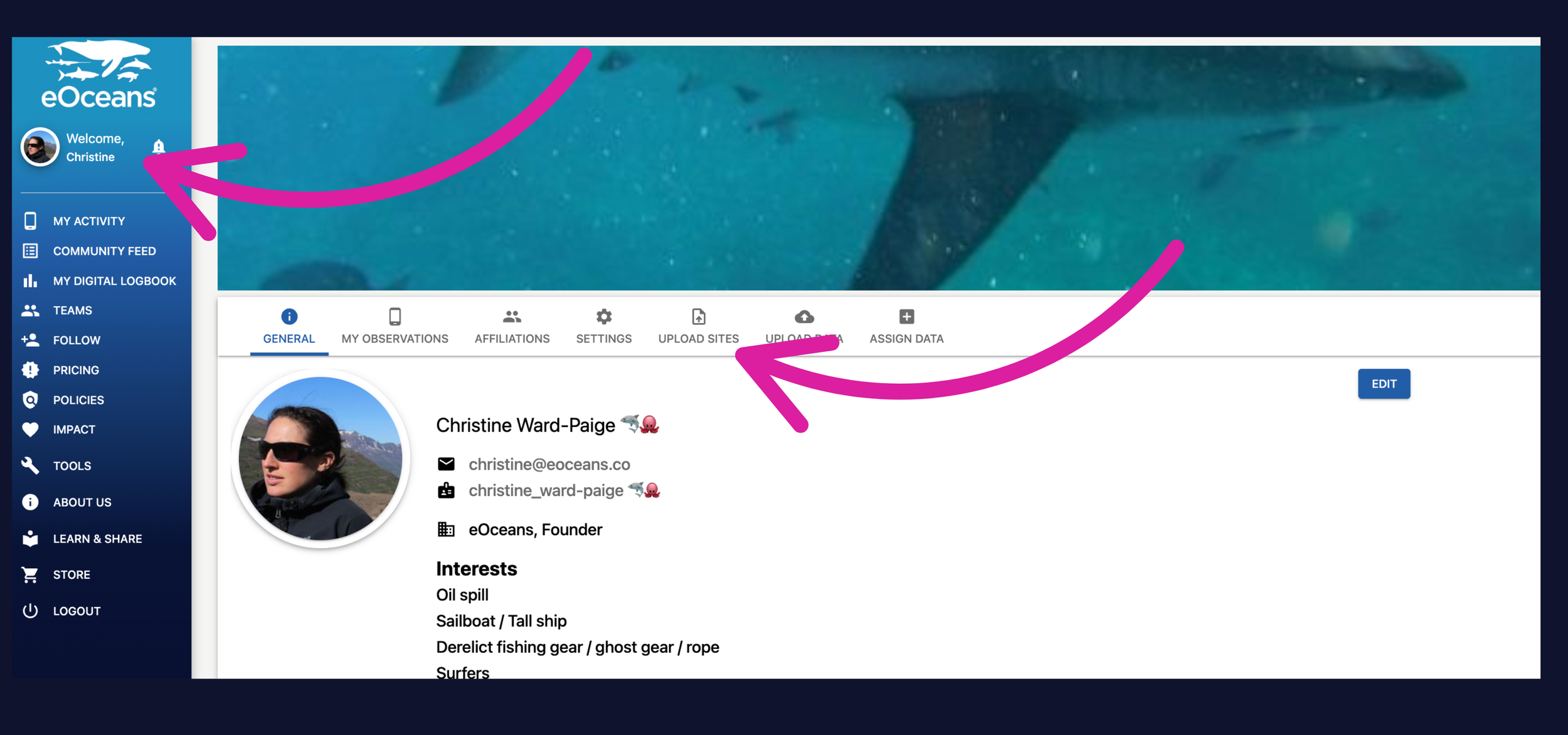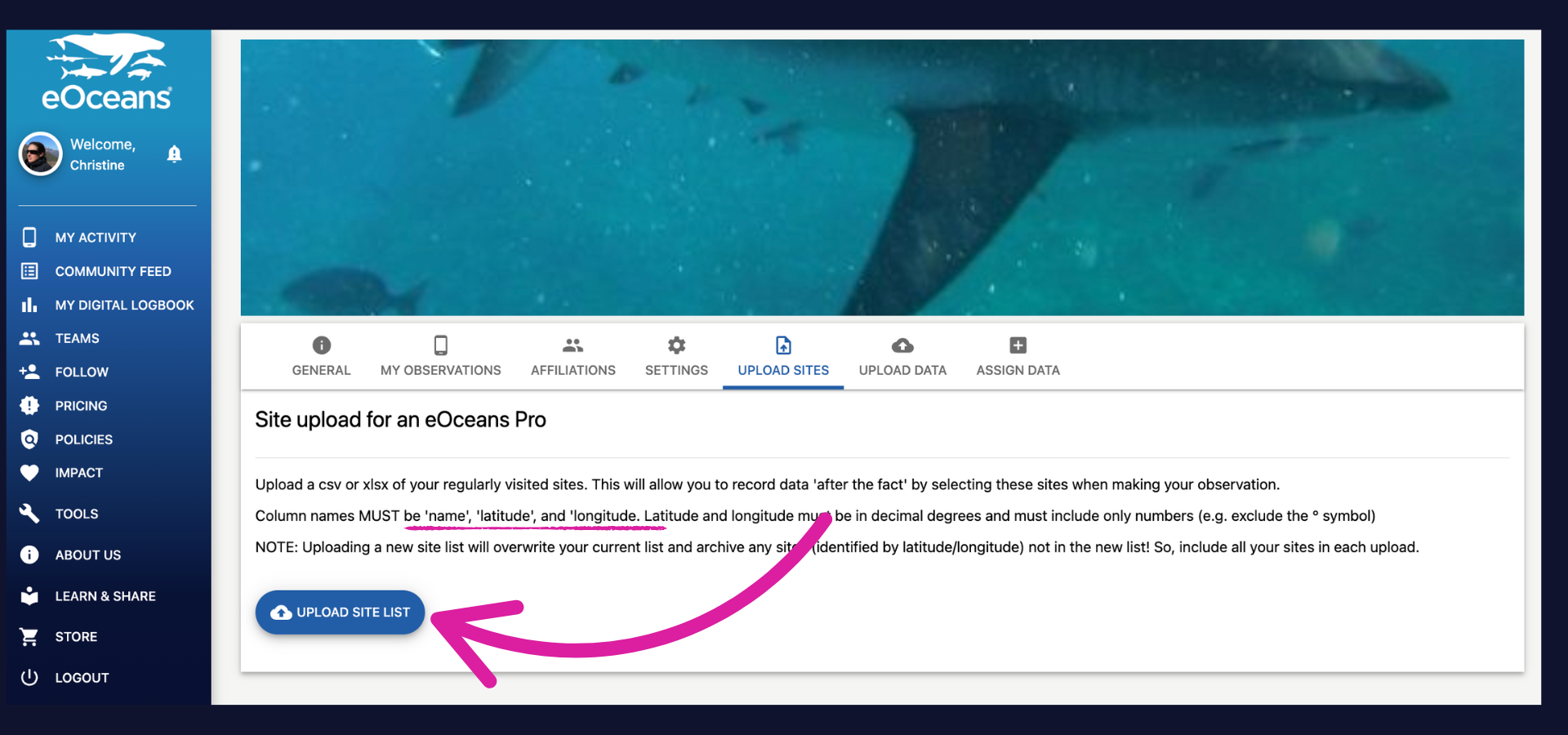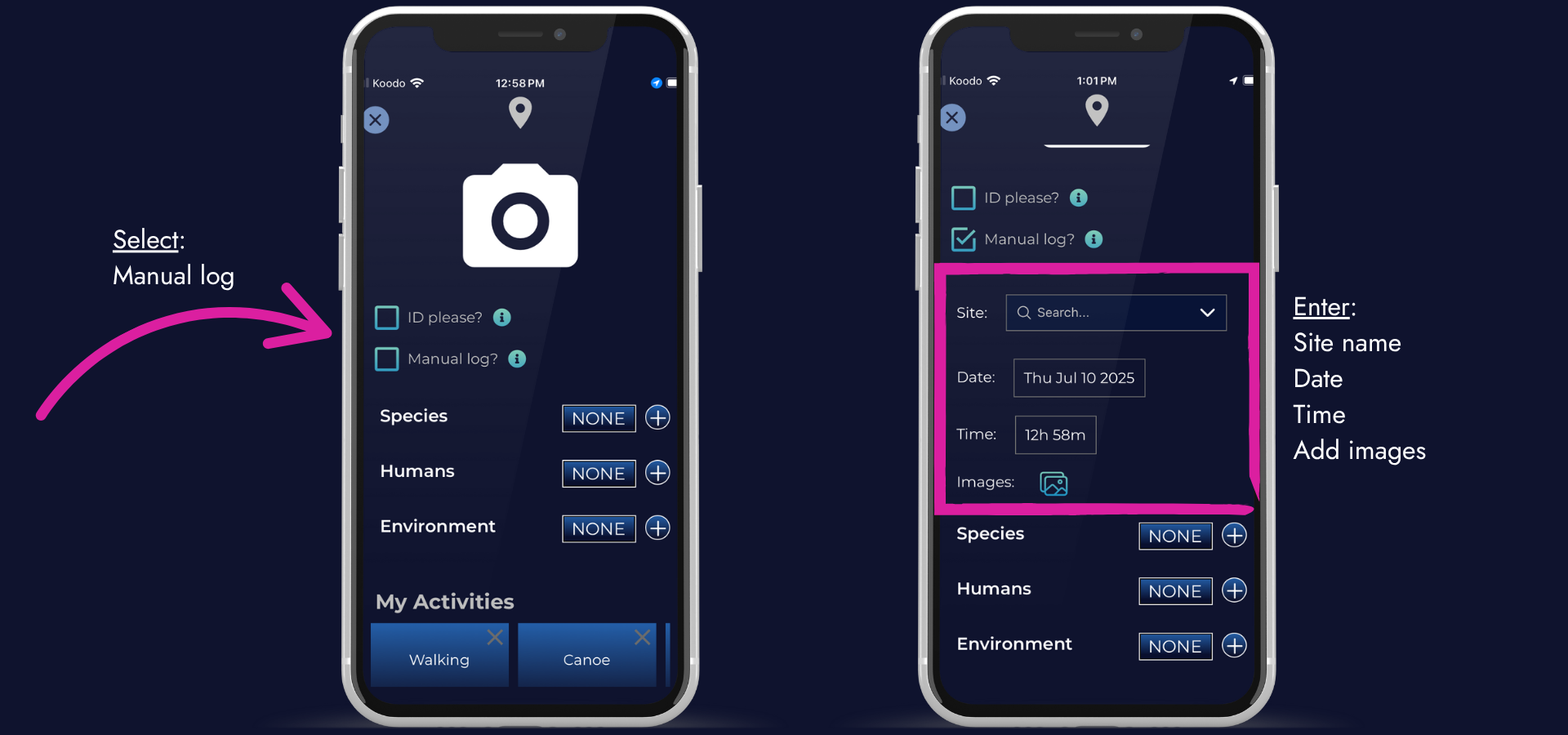For PRO members: Update your site list.
If you collect data on paper, with a camera, or simply can’t log observations in real-time (like during dives, fishing trips, or remote expeditions), eOceans PRO allows you to log your data using your own site list. If your site list changes over the course of your project and you want to update it, follow the steps below.
You will have previously added a site list — make sure your new list is formatted correctly
*If you have not uploaded a site list previously, follow the steps here
—> Prepare the new site list with the same columns as before: ‘name’, ‘latitude’, ‘longitude’ in the top row (Row A).
—> List the site names and coordinates below, with no blank cells, be sure to include any new sites you wish to add.
—> Double check your site list — drop the lat/long values into a mapping tool, like Google Maps, to ensure they are in the right place (no missed negative signs, for example).
Here’s an example — you will be uploading a .csv or .xlsx version to your profile.
Then, once you are logged into the dashboard —
Navigate to your profile, then ‘UPLOAD SITES’ tab.
*NOTE: Your profile may have different options, depending on what tools you have enabled.
Upload your new site list —
Upload your updated csv or xlsx version of the site list.
Log using your updated sites —
Go out and do your samples, record observations on paper, slates, or other recording device.
Then, when you’re ready, launch the MOBILE APP, click the ‘+’ to add a new observation, wait a few seconds and “Manual log?’ will appear below the camera icon. Once you select this option, you can enter the date, time, and select a site for the observation.
NOTE: This is an ONLINE only feature.
Having trouble? Our team is here to help.
Contact us or visit our how-to page for more information on using eOceans.