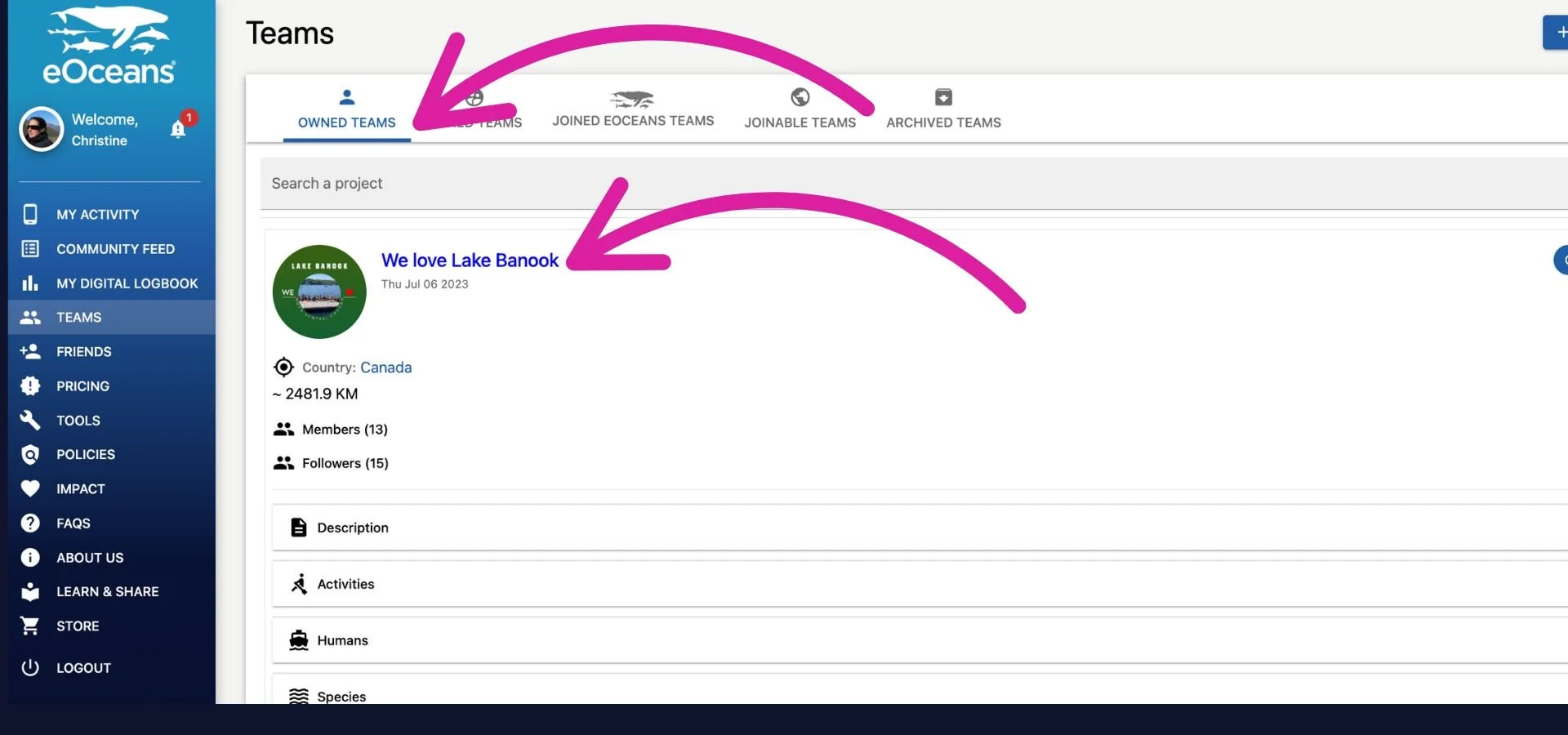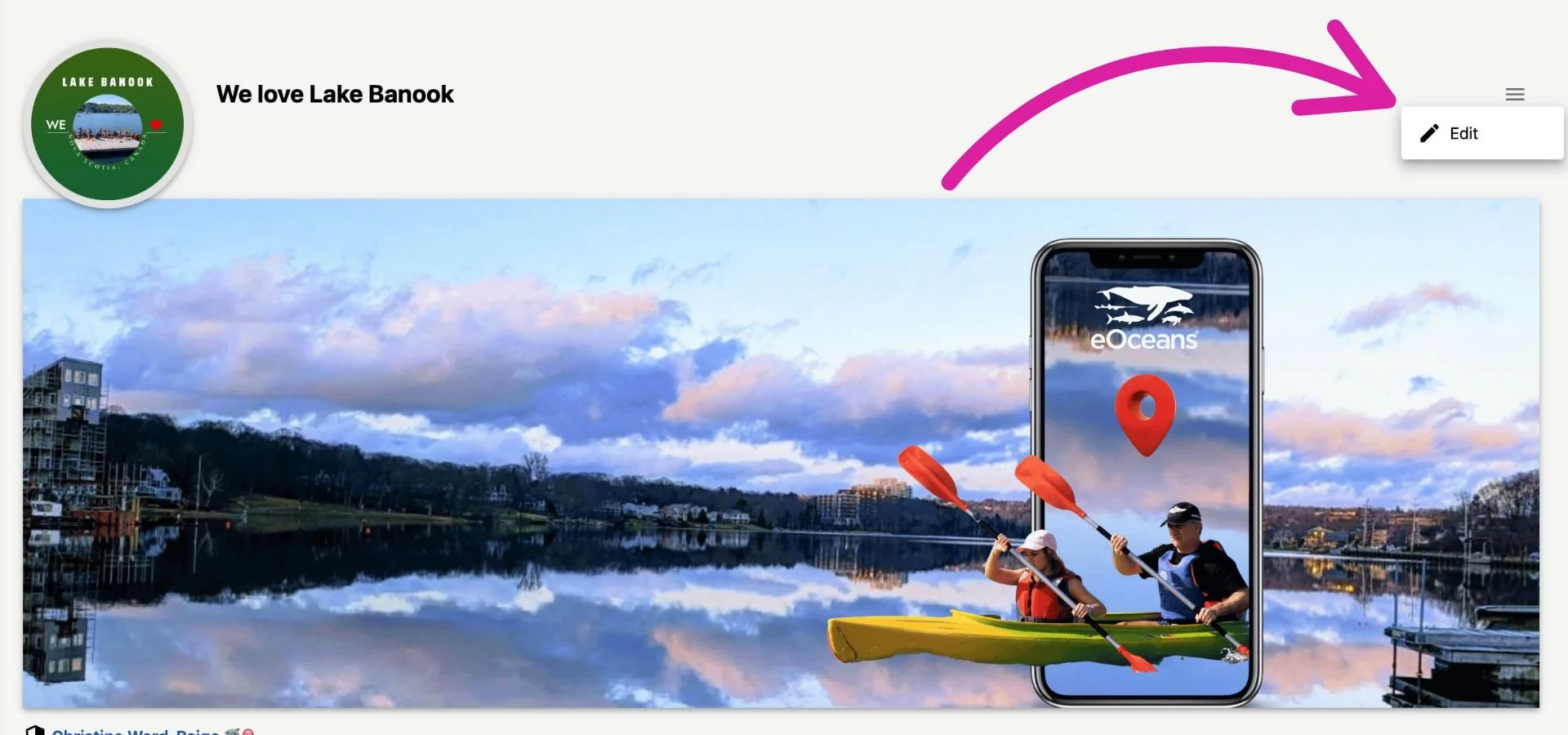Step-by-step guide to editing your project
Once you're project is up and running, you may want to edit it. You can edit any part that is NOT linked to the data stream (e.g., study area, data sources, and variables).
SIGN UP or LOG IN to access your dashboard.
Access your account via the eOceans dashboard.
Select TEAMS
Once in your dashboard, navigate to the Teams tab from the menu.
Select OWNED TEAMS
Open the team you want to edit.
Select EDIT from the menu
In the top right corner, select the burger menu (three lines) then, EDIT.
Edit what you need to
*Editable items may include:
Project name
Project logo
Project banner image
Project description
Project goals
Project objectives
Project methods
Project sites
Management plan
Discussion
URL’s
Ethics & Acknowledgements
SAVE changes
After you’ve made the required edits, SAVE PROJECT to save the changes you’ve made.
Having trouble? Our team is here to help.
Contact us or visit our how-to page for more information on using eOceans.